Summary
How to add Spokane 2025 logo and webpage to email signatures
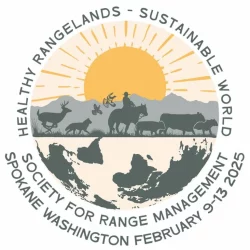
The Planning Committee for the upcoming SRM meeting in Spokane would like you to help with advertising the meeting. You can add the meeting logo and link to the meeting webpage to your email signature. This will help your friends and contacts be more aware of the meeting and consider joining us in Spokane.
Instructions for adding the SRM 2025 meeting logo to your Email signature
Gmail
- Open your Gmail account
- Click on the Settings icon (looks like a gear and usually located in the upper right
- Click the link labeled “See all settings”
- In the “Settings – General” tab (this should be the screen that shows up first), scroll down to the “Signature” option near the bottom
- Edit your existing signature by clicking on the pencil icon
- Or click on “+ Create new”
- Add the SRM 2025 meeting logo to your signature and adjust the size to your preference
- You can copy/paste the logo from the national meeting page (see hyperlink below)
- Add the web address for the national meeting page to your signature as a hyperlink ( https://rangelands.org/annual-meeting-2025/ )
- Make sure that your signature with the logo is checked for use with new emails
- Click on “Save Changes” at the bottom of the “Settings – General” tab
Here is a link to a “How to Geek” tutorial that includes pictures of what to look for: https://www.howtogeek.com/691564/how-to-add-an-email-signature-to-gmail/
Outlook
- Open your Microsoft Outlook email account
- Click on “File” in the top ribbon (on the left)
- Click on “Options” in the left column
- Click on “Mail” in the left column
- Click on the “Signatures” button on the right
- In the “E-mail Signature” tab, edit your existing signature by clicking in the “Edit signature” box
- Or click on “New”
- Add the SRM 2025 meeting logo to your signature and adjust the size to your preference (click on the inserted logo, right-click and select “Picture”, click on the “Size” tab and use the scale options near the bottom to adjust the picture size, click on the “OK” button when finished)
- You can copy/paste the logo from the national meeting page (see hyperlink below)
- Add the web address for the national meeting page to your signature as a hyperlink ( https://rangelands.org/annual-meeting-2025/ )
- Select your new/edited signature as the default signature
- Click on the “OK” button at the bottom of the “Signatures and Stationery” window
Here is a link to a “How to Geek” tutorial that includes pictures of what to look for: https://www.howtogeek.com/843393/how-to-add-a-signature-in-outlook/
